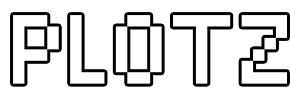Minecraft Sphere Generator
Create perfect hollow spheres using Plotz, the HTML5 modeller for Minecraft. Plotz can model spheres up to 256 blocks diameter. If you are building a sphere using Plotz, this help page will give you all the information you need, then you can launch Plotz Minecraft Sphere generator.
Launch Plotz Minecraft Sphere Generator
Using Plotz to make Spheres in Minecraft
Launch Plotz Sphere Generator from the link above or select the sphere model from the Plotz model menu. The initial sphere modeller screen will be shown. Plotz modeller always uses the full with and height of the browser. You can resize your window or enter full screen mode to make this most of this. On tablet devices such as the iPad, Plotz will redisplay if you change screen orientation to landscape or portrait.
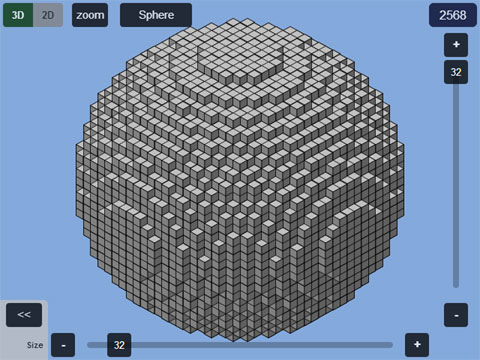
Initially a 32 block diameter sphere is shown as a 3D model. Drag the slider along the bottom to alter the diameter between 8 and 256 blocks. Larger models take longer to render and may display a progress window. You can hide the sliders if required using the << button. You can get the sliders back by selected the size value.
The number in the top right is how many blocks you'll need to build the sphere in Minecraft.
Return to the model menu at any time by going back in your browser OR selecting the model name button at the top.
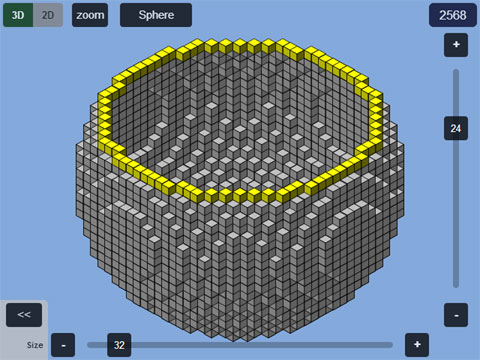
The right hand slider allows you to show a specific horizontal layer of your model. This applies to both 2D and 3D views. In 3D mode only, this layer will be highlighted yellow.
Typical building would see you start at layer 1, make that layer in Minecraft and then hit the + button to see the next layer and continue building vertically.
When you drag the slider back to the top, the top layer is left highlighted yellow. Select the + button to remove the highlight if required.
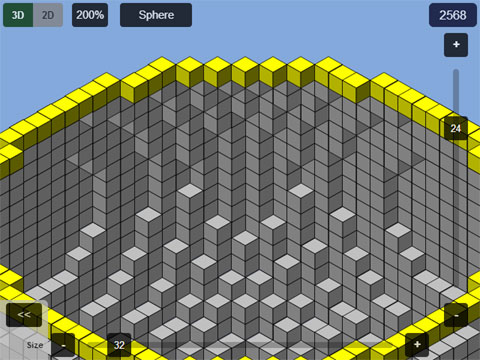
Select zoom to zoom in to the Plotz model display. Zoom works in both 2D and 3D modes. The zoom button cycles through 200%, 400% and back to 100%.
While zoomed in, drag the main canvas to pan around. To save graphics memory, Plotz will only update the display when you stop dragging.
Zoom is particularly useful in 2D mode as almost all models are symmetrical meaning you can zoom to the top left quadrant and build it 4 times to make the whole layer.
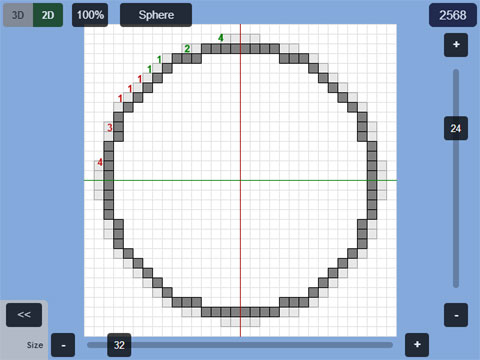
Buttons in the top left toggle between 3D and 2D mode. 3D gives a good idea of how a model will look when built, but 2D mode is arguably more useful when building, especially for larger models.
In 2D mode a layer of your model is displayed as a 2D grid. Blocks on this layer are clearly displayed. Any blocks visible on the layer below appear ghosted out helping you position the current layer.
Many models give block counts in coloured groups of 5 (5 red, 5 green, 5 blue etc.) to help you build curves. These counts are shown in the top left quadrant. Symmetry means most models simply require this quadrant to be built 4 times over.